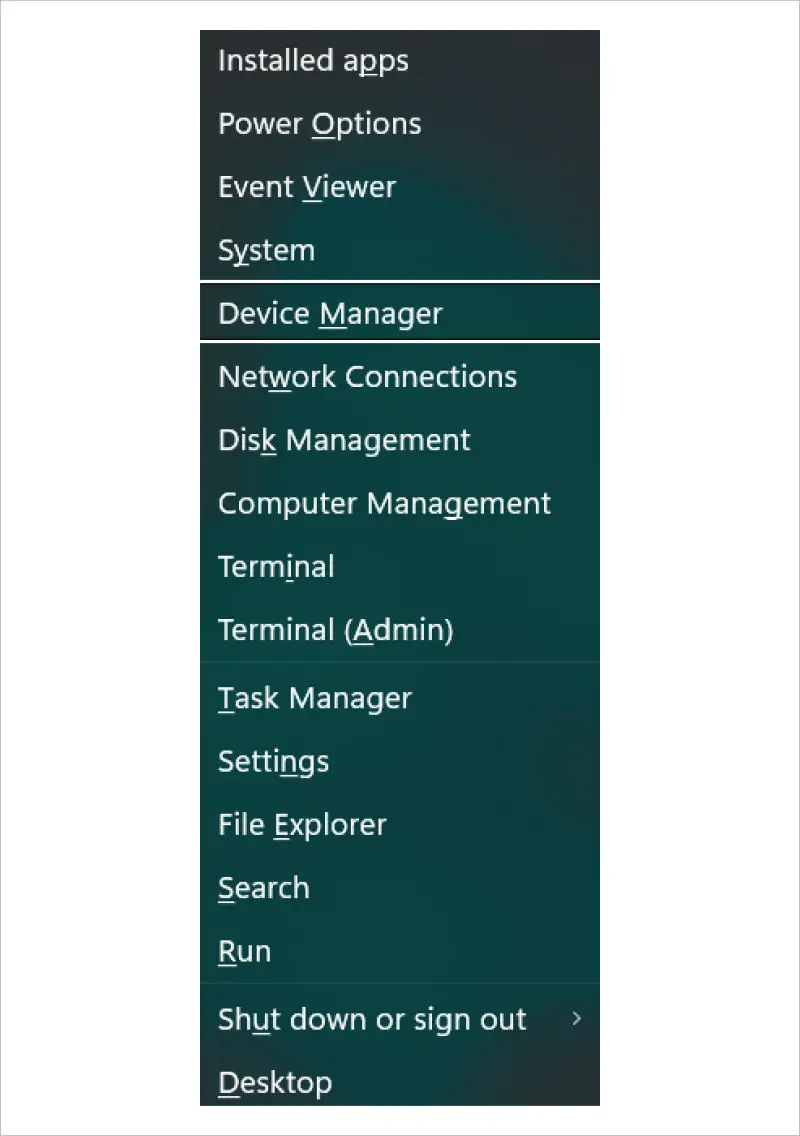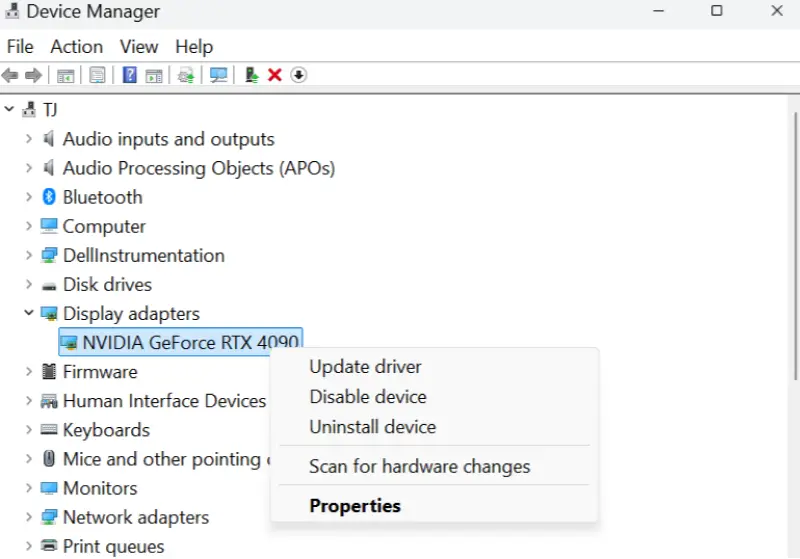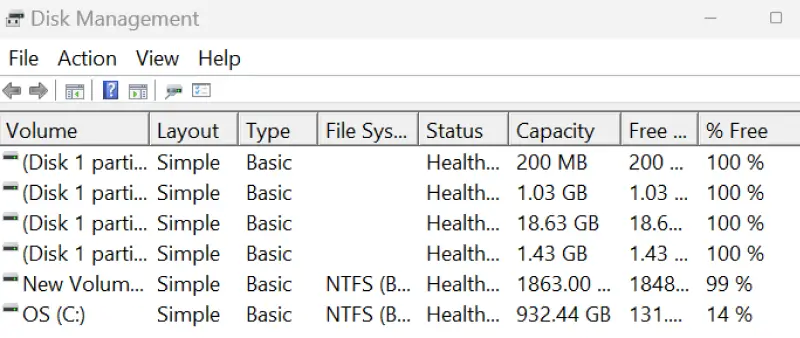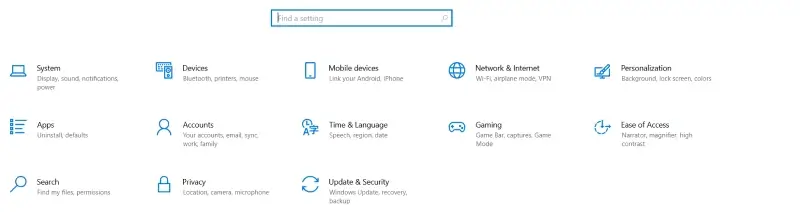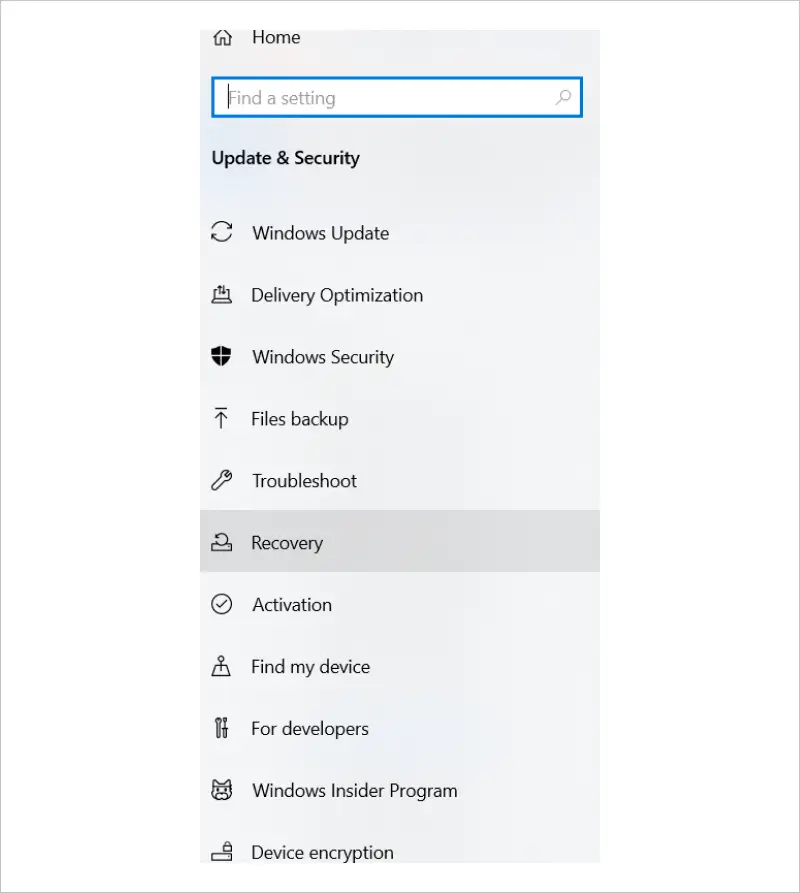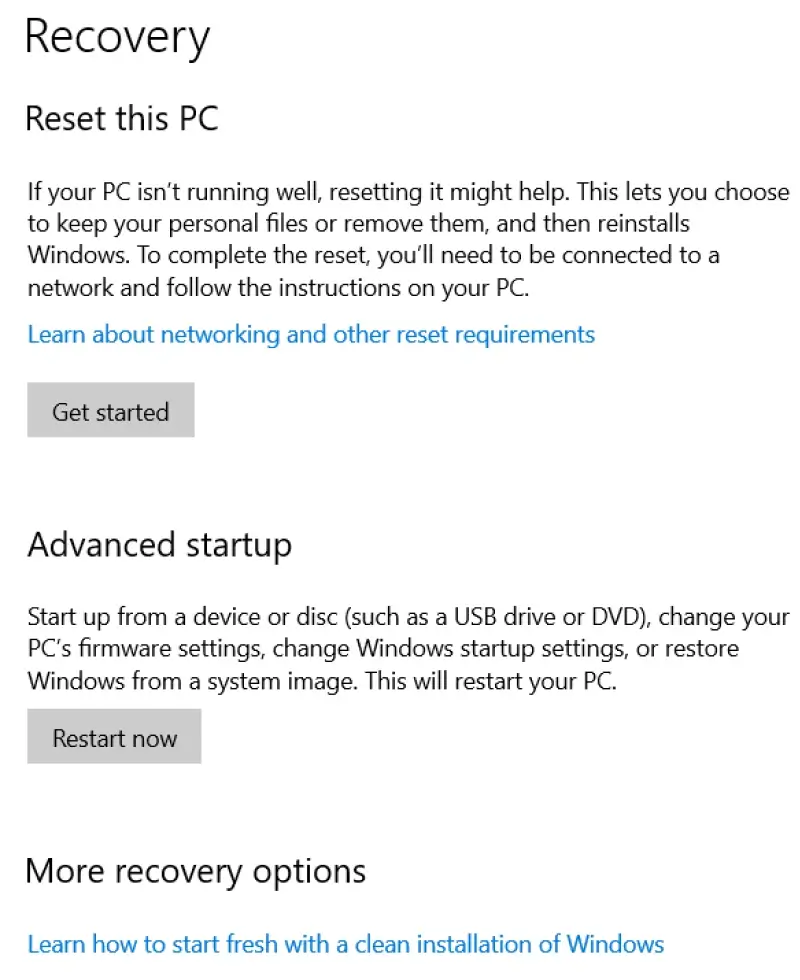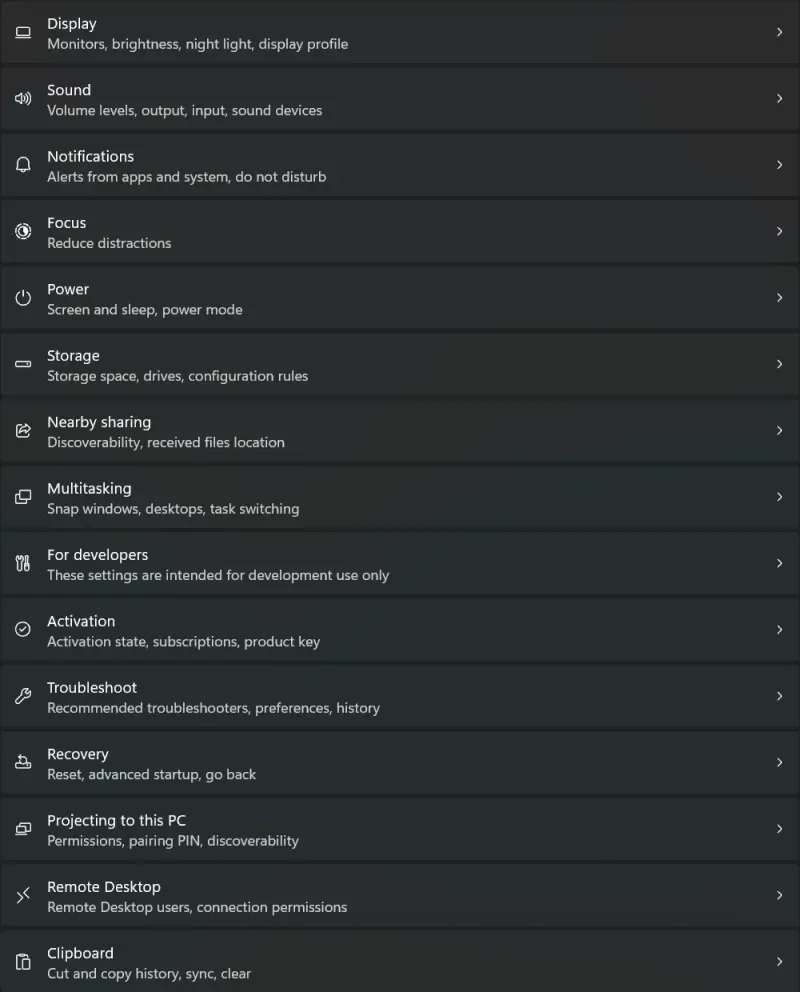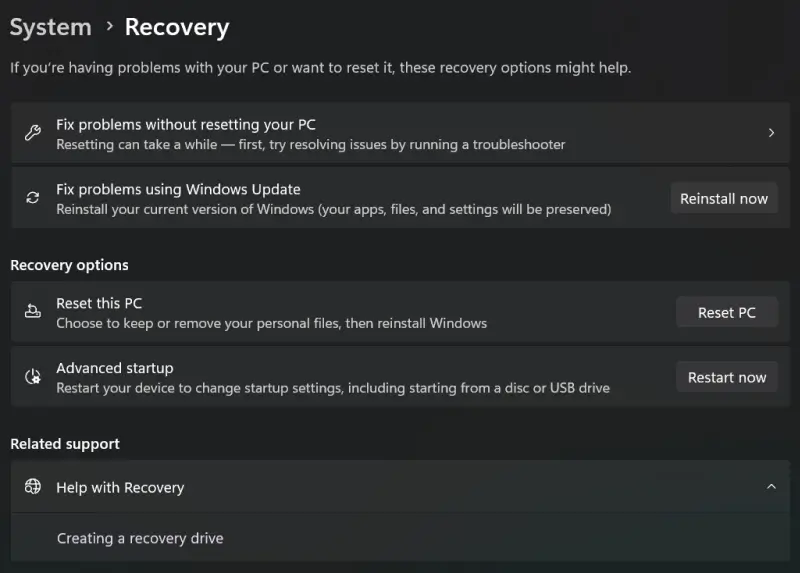Microsoft released a cumulative update in August 2025 that replaced the famous Blue Screen of Death (BSOD) used for fatal system errors. Now, a simplified black screen notifies users when their device runs into a problem and needs to restart. The new screen removes the frowning emoticon and QR code for BSOD errors. Instead, Windows displays a brief error message with a stop code and the name of the faulty system driver. The change aims to provide users with clearer details (especially regarding third-party drivers) and faster restore times.
Our experts provide a step-by-step guide on how to fix the Black Screen of Death.
The most effective method for troubleshooting BSOD errors still depends on the exact issue. : Looking to address display issues? Check out solutions for PC turns on but no display.
BSOD Meaning
BSOD describes the stop screen that appears on Windows when a system crash occurs and the PC needs to restart.
Typically, BSOD refers to the blue background that signals a fatal system error. The Black Screen of Death serves the same purpose as the iconic image, but adopts a more minimal style.
Here are some common causes of BSOD errors:
- Driver conflicts
- Unstable hardware
- Bad RAM
- File corruption
- Failed system update
- Kernel bugs
- Malicious software
Despite the different display, users can still fix Black Screen of Death issues with a systematic approach.
8 Steps To Fix Black Screen of Death on Windows
Follow these steps to isolate the issue and recover from BSOD errors.
1. Try the Basics
These initial attempts can quickly fix the Black Screen of Death:
- Note the stop code and failed driver displayed on the screen.
- Restart the computer to see if the problem persists.
- Remove new hardware and connected devices from the system.
Restarting the PC will often resolve the issue. Proceed to the next step if the BSOD continues to occur.
2. Enter Safe Mode
Booting into Safe Mode can help identify the cause of the Black Screen of Death. Safe Mode runs a lightweight version of Windows with only essential drivers and system files.
To enter Safe Mode on Windows 11:
- Click the Windows icon on the taskbar.
- Click the Power icon in the bottom-right corner of the Start menu.
- Press and hold the SHIFT key on the keyboard, then click Restart.
- Choose Troubleshoot after the computer restarts.
- Select Advanced options, then Startup Settings.
- Click the Restart button to enter Safe Mode.
- Select Safe Mode or Safe Mode with Networking to add drivers and services required to access the internet.
If Safe Mode does not trigger BSOD errors, then default drivers and system settings are not the problem.
3. Check Device Manager
Device Manager is another method to determine if driver issues are the cause of the Black Screen of Death. According to Microsoft, third-party driver conflicts account for roughly 70% of stop codes that trigger a BSOD error.
To troubleshoot driver conflicts in Device Manager:
- Press and hold both the Windows key and the X key.
- Select Device Manager in the Quick Link menu.
- Search for drivers flagged by Windows.
- Right-click a specific driver.
- Select Update driver to upgrade to the latest driver. Select Disable device if it is causing persistent issues. Select Uninstall device to remove the driver from the system. Select Properties, go to the Driver tab, and choose Roll Back Driver to restore the previous version.
- Restart the PC.
Taking a trial-and-error approach allows users to repeat the process until they diagnose the problem.
4. Verify Storage Space
In some cases, the computer might not have enough memory or storage space to execute tasks. Crashes can occur if the system lacks sufficient resources for a prolonged period.
To confirm the computer has access to enough storage space:
- Press and hold both the Windows key and the X key.
- Select Disk Management in the Quick Link menu.
- Review the free space for the system drive or partition.
Most experts suggest reserving 10% to 15% of storage space to reduce the risk of fatal system errors.
If the system drive has limited capacity, try deleting unused apps and files or transferring data to an external device.
5. Review Windows Updates
Microsoft routinely releases cumulative updates to the current Windows edition. These updates often intend to address issues, but can introduce a new conflict that causes a different stop error. Uninstalling the latest Windows Update could fix frequent crashes.
To access Windows Recovery Environment (WinRE) in Windows 10 and uninstall an update:
- Open Start on the Windows taskbar.
- Select Settings.
- Choose Update & Security from the menu.
- Select Recovery from the left sidebar.
- Click Restart now in the Advanced Startup menu.
To access WinRE in Windows 11:
- Open Start on the Windows taskbar.
- Click Settings.
- Select System from the left sidebar.
- Select Recovery from the menu.
- Click Restart now in the Advanced Startup menu.
Note: If WinRE does not load after multiple attempts, it is often caused by hardware failure, a damaged Master Boot Record (MBR), or file corruption. Using Microsoft’s Media Creation Tool to make a bootable USB drive and repair the system is a potential solution. However, we recommend consulting an expert if the data stored on the drive is essential.
To uninstall the latest Windows Update in WinRE and possibly resolve BSOD errors:
- Select Troubleshoot.
- Select Advanced options.
- Click Uninstall latest quality update or Uninstall latest feature update.
Restart the system to see if the Black Screen of Death still occurs.
6. Browse Event Viewer
Event Viewer is a built-in tool in Windows that logs critical system activity, including active applications, accessed files, and failing hardware. You can use Event Viewer to gather more details after a system crash, including the specific component or service that triggered it.
To enter Event Viewer:
- Type Event Viewer in the search box on the Windows taskbar.
- Select the Event Viewer option from the results.
- Browse the logs to search for the issue causing BSOD.
Microsoft Learn offers a video tutorial on Event Viewer.
7. Run Windows Memory Diagnostics
Lacking sufficient resources for critical processes can cause system issues and even result in repeated BSOD errors. Windows Memory Diagnostics helps determine whether the system’s RAM is faulty or functioning properly.
To run Windows Memory Diagnostics:
- Save data and close all programs.
- Type Windows Memory Diagnostics in the search box on the Windows taskbar.
- Select the Windows Memory Diagnostics option from the results.
- Select Restart now and check for problems.
- Open Event Viewer to check the diagnostics.
8. Restore the PC
A system restore is a last resort. This step requires an existing restore point. In addition, restoring the system may result in incremental data loss. Assess the pros and cons of a system restore before proceeding.
Yet, a system restore is one of the simplest methods to resolve the Black Screen of Death. A clean version of Windows will often correct the problem.
To restore the Windows PC to a prior point:
- Type Create a restore point in the search box on the Windows taskbar.
- Click the System Protection tab.
- Select System Restore.
- Select Next.
- Choose a restore point.
- Click Next.
- Click Finish to start the process.
Your computer will restart and restore itself to the previous date and time.
To reset Windows in WinRE if you do not have a restore point:
- Select Troubleshoot.
- Select Reset This PC.
- Choose Keep My Files or Remove Everything.
- Wait for the process to finish.
While Windows offers the option to preserve files, data loss can still occur. Create a backup to best protect important data before resetting the PC.
When To Call the Experts for Assistance
Sometimes, it is difficult to pinpoint the problem causing the Black Screen of Death, especially if a device has physical damage or file corruption.
If that is the case, the experts at Secure Data Recovery can help. Our data recovery services have advanced tools and techniques to retrieve data from desktops or laptops with the Black Screen of Death. Our standard service includes a free quote and a No Data, No Recovery Fee guarantee.
Call us or request a quote to learn more about SSD or hard drive recovery and restore your files.